4 Ways To Recover Data From Corrupt Access Database Files

Microsoft Access is a popular database management system that stores data in ACCDB/MDB files. However, like other files, the Access database files are also prone to corruption. When a database file gets corrupted, you may experience errors while opening the file or even fail to open the file. This can hamper your workflow. In this article, we will discuss the possible ways to recover data from corrupt/damaged database files.
Before proceeding, let’s understand the reasons that can lead to corruption in the Access database files.
- Damaged hard disk hosting the database file
- Virus or malware attacks
- Hardware or software issues
- Improper exiting/closing of the Access application
Table of Contents
Ways to Recover Data from Corrupt Access Database Files
You can follow the given ways to recover the data from corrupt Access database files.
Method 1: Restore the Database File from Backup
You can restore the backup Access database file, if you have a recent healthy backup of the file. To restore the backup file, follow these steps:
- Go to the folder where the backup file is stored.
- Copy the backup file and paste it in the folder where the affected file is saved.
- If you see the dialog box asking you to replace the existing file, click OK.
Method 2: Import Corrupt Database Objects into a New Database
If you do not have backup or the backup file is obsolete, you can try importing the objects from the corrupted database file into a new database. To do this, follow these steps:
- Open your MS Access application.
- Click on the External Data tab and then select the Import Access Database option.
- The “Get External Data – Access Database” window is displayed. Click on Browse to choose the affected database file.
- In the same dialog box, click the option labeled “Import tables, forms, reports, macros, and modules into the current database.”
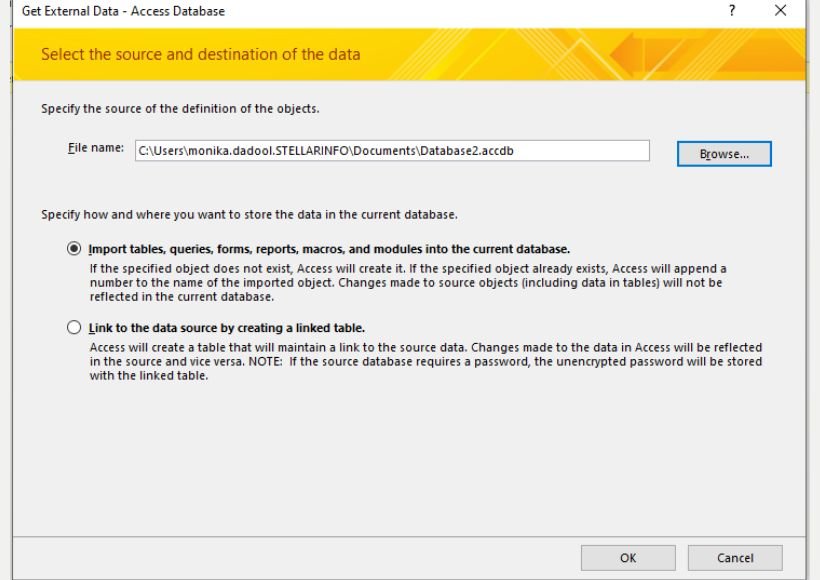
- In the Import Objects window, click on the required objects (Table, Queries, Reports, Forms, etc.) to import into the new database.
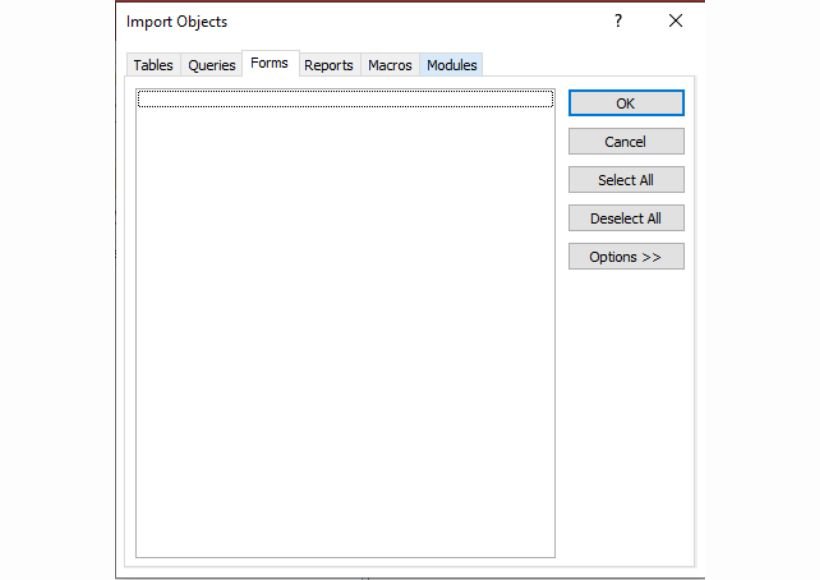
- Click OK.
Method 3: Use the Compact and Repair Tool
You can try repairing the damaged database file using the built-in repair utility in MS Access – Compact and Repair. It compacts the database by eliminating unused space and then repairs the database. To use the utility, follow the below steps:
- Open your Microsoft Access application and double-click on the Blank Desktop database option.
- Click on the File option and then click Close.
- On the Blank Database page, click on the File option.
- Select the Compact and Repair Database option, under the Database Tools tab.
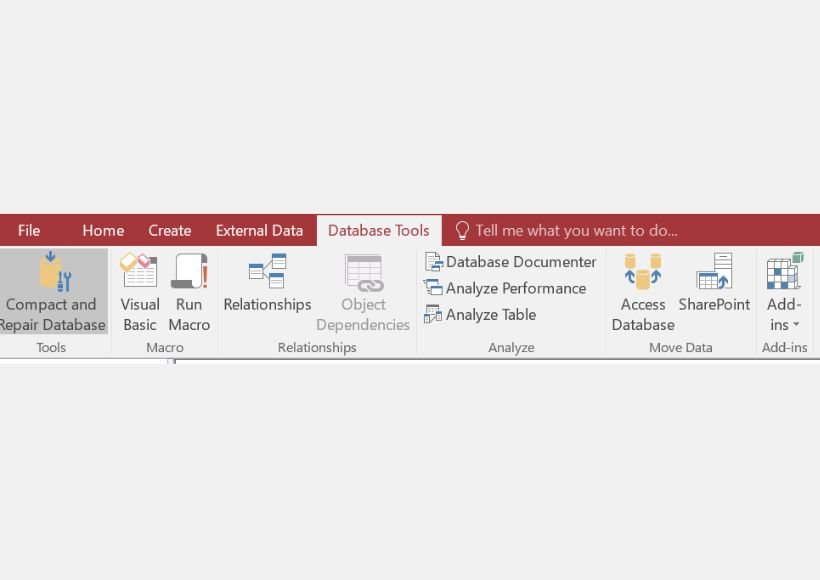
- Select the database you want to repair and then click Compact.
After the utility completes the repairing process, you can check the repaired copy of the database (ACCDB/MDB) file at the exact location where you’ve stored your database file.
Method 4: Use a Professional Access Recovery Tool
Sometimes, the Compact and Repair utility fails to work or repair the corrupt Access database file. This happens when the .MDB/.ACCDB file you are trying to repair is severely corrupt or damaged. In such cases, you need an advanced Access recovery tool, like Stellar Repair for Access. The tool can repair highly corrupt or damaged MDB/ACCDB files and restore all the data in a new database file with complete precision. It can also recover deleted records from the corrupt database file. This Windows-based tool supports database files created in all the MS Access versions.
With this advanced Access database recovery software, you can:
- Repair Access database files without any size limitations.
- Recover objects from damaged, corrupt, or encrypted Access database file.
- Recover data from severely corrupt or damaged MDB/ACCDB files with precision.
- See the preview of recoverable objects before saving them.
- Recover the deleted objects/records from the damaged database.
Conclusion
There can be numerous reasons for corruption in Access database files, like large database size, hardware or software issues, etc. You can follow the methods mentioned in this article to recover data from corrupted database files. If the manual methods fail to repair or recover data from the corrupt database, then you can use a powerful Access database recovery tool, such as Stellar Repair for Access. It can repair severely corrupt Access databases with ease and precision. The tool saves all the recovered database elements to a new database file. You can download the free version of Stellar Repair for Access to scan the corrupt file and preview the data. This will help you to evaluate the tool’s functionality.
Also Read : Key Components For Data Integration




